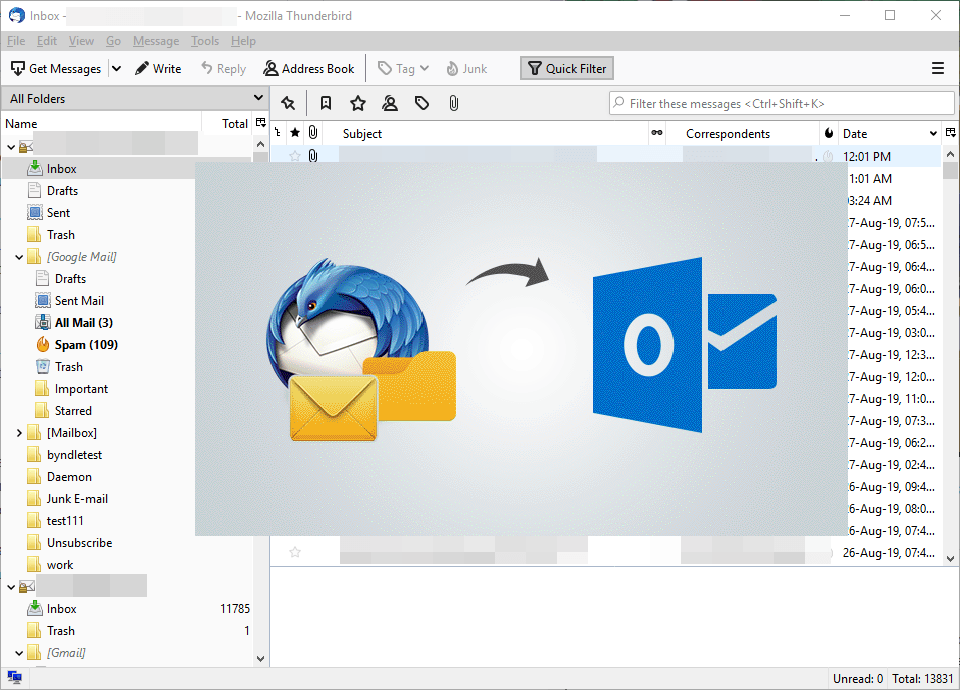Email clients have grown so much in the last decade from being an alternative to access email account on system to complete emails and personal information manager. And two applications that have contributed the most towards this growth are Mozilla Thunderbird and Microsoft Outlook. However, due to the massive adoption of Microsoft Office, Thunderbird users are switching to the Outlook application. So, in this article, we will provide different methods on how to migrate Thunderbird email to Microsoft Outlook in a seamless manner.
Intro: Mozilla Thunderbird, despite being successful was discontinued by Mozilla and now is maintained by an online community of developers. It is a free and open-source email client and is the second-most used desktop email application. The one email client which is far ahead of Thunderbird in terms of a number of users is Microsoft Outlook. Its massive adoption in small and large scale industries has made it the topmost email client for desktop (Do not mix it with webmail services like Gmail). Users have also started looking for Thunderbird to Outlook migration with the need to export Thunderbird mailbox into Outlook email client.
User Query:
“Greetings, Today I finally was able to persuade my wife (who uses Mozilla Thunderbird) to switch to Outlook. Being an Outlook user for about 5 years, I know how productive it can be. However, the last 24 hours have been really hectic with continuous failures when trying to migrate Thunderbird email to Outlook. I will really appreciate a method that can, for sure, export my wife’s emails from Thunderbird to Outlook application.”
“What started as a small-time business now has grown into a medium-scale company. And its time to make the switch from our free Thunderbird app to Microsoft Outlook. This will definitely increase our scalability and productivity. However, migrating around 52 employees’ data to Outlook has turned into a nightmare. We barely escaped losing 5 users’ data with an ineffective migration technique. Can someone demonstrate how to export Thunderbird to PST or at least point us in the right direction. Thank you!”
Techniques for Mozilla Thunderbird to Outlook Migration
Mozilla Thunderbird stores its emails in MBOX files. While Outlook works with PST files. So, by converting MBOX to PST, users can easily migrate from Thunderbird email client to Microsoft Outlook. Another method is to synchronize the data items of both Thunderbird and Outlook via a webmail account. These two techniques come with the highest success ratio when compared to other methods. Let us start with the manual method first.
Using IMAP to Synchronize Thunderbird & Outlook Data
Note: This process requires the installation of both Thunderbird and Outlook email clients. One new webmail account such as Gmail, Yahoo Mail, etc. is also required for a successful migration.
- Start Mozilla Thunderbird and configure a new webmail account with IMAP protocol.
- Once the account is configured, it will appear on the left folder section of Thunderbird as another mailbox.
- Now select the mailbox folder that contains the email to migrate to Outlook.
- Select the email messages and right-click to move them into the webmail folder.
- Repeat the steps for each and every mailbox folder.
- Now exit Thunderbird and open the webmail account in a browser to verify all the moved email messages.
- Launch Outlook and open the File menu bar.
- Click on the Add account button and proceed forward with the manual setup option.
- Choose POP or IMAP option, then click Next.
- Now enter the details of the same webmail account such as Name & Email address, Account Type – IMAP, Incoming Mail Server, Outgoing Mail Server, and user name with password.
- Go to More Settings and switch to the Outgoing server tab to check the option: SMTP requires authentication.
- Switch to the advanced tab and input the settings in a consecutive manner: 993, SSL, 587, TLS.
- Click Ok and Test Account settings to complete the process.
- Once synchronized, the Thunderbird emails will start appearing on the Outlook interface.
Important: Synchronization of a large number of emails can take days to complete. And if the user missed some emails, those will not appear in Outlook.
Migrate Thunderbird Email to Outlook with a Safe Technique
The two most desirable factors in any migration scenario are speed and safety of data. And most of the methods end up compromising one factor over the other for a successful migration. Thus, the need of the hour is a professional tool. While the internet overflows with multiple such tools, not all are as quick and safe as “SysTools MBOX converter”. It migrates MBOX to Outlook without compromising with performance and accuracy. It provides an option to either auto-detect the Thunderbird database or manually select its MBOX files for migration. This tool runs on all the latest Windows machines such as Windows 10, 8.1, 8, 7 irrespective of 34-bit or 64-bit. A separate version is also available for Mac.
Steps of Thunderbird to Outlook Migration:
Step 1: Run the tool on the system and click on Add File.
Step 2: Select Thunderbird and choose the option to select Thunderbird mailboxes:
- Default Profile configured – Detects Thunderbird database automatically without manual intervention.
- Select file(s)/folder from the system – Manually select the MBOX file associated with Thunderbird.
Step 3: View all the email messages of selected Thunderbird mailboxes with its complete information, then click Export from the ribbon bar.
Note: For selective email migration, check the boxes associated with emails and right-click to select the Export option.
Step 4: Now, click on the PST file, apply additional options, and click Export to start the process.
Step 5: Once the process completes, open Outlook > File > Open & Export > Import-Export, and import the converted PST files.
This marks the end of the migration process. Other than Thunderbird migration, the tool also supports exporting 20 + MBOX clients data including Entourage, Eudora, Gmail (.mbox), The Bat!, Opera Mail, Berkeley Mail, Mac Mail to Outlook.
Conclusion
It’s important to ensure that no data is lost during Thunderbird to Outlook migration. Thus, this article only defines those methods that provide the highest ratio for a successful process. Using these methods, a user can migrate Thunderbird email to Outlook in a seamless manner.