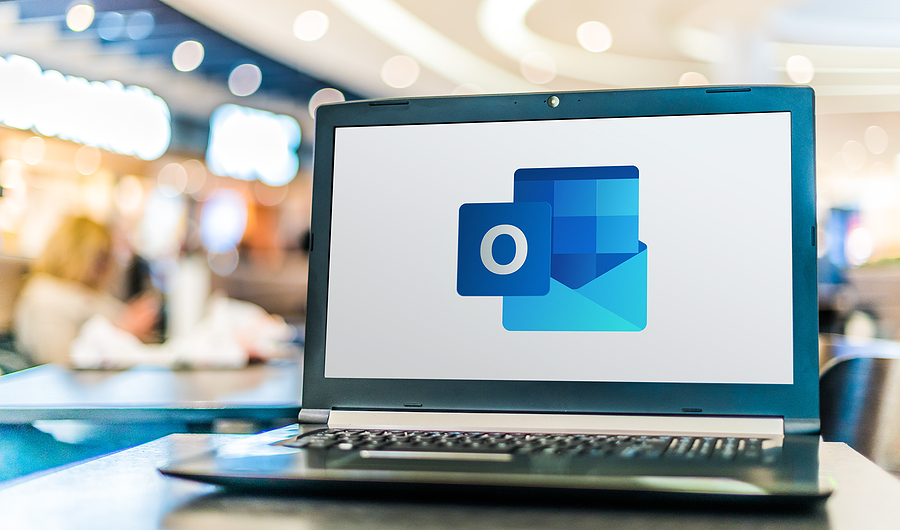A guide for Eudora users to import Eudora to Outlook email client. Step by step solution for importing Eudora emails to Outlook application.
Is it entirely possible to import Eudora to Outlook without losing the attachments and email formatting? While most solutions ignore the fact that Eudora has a separate folder for attachments, we will not ignore it in this article. Here, you will know exactly how to import Eudora to Outlook. Do read the complete article to understand each and every detail of this migration process. But before that, let us take a look at a user query that elaborates a certain problem faced by a user.
“Hi, I am Ellie, I am looking for a way to import multiple Eudora files to Outlook account. I have a few clients who decided to switch from the discontinued Eudora mail account to Outlook. But the manual methods I got on the internet are all outdated and impractical. I need a proper solution for this query. So, please provide me with an appropriate method that works.”
This problem faced by Ellie has happened with a lot of users who get derailed by the outdated and incompetent methods provided on the internet. But, we have you covered. Below, you will get everything from working manual method to competent tool for importing Eudora mailbox to Outlook.
Technical Aspects – Mailbox Location, Types & Issues
Eudora is a discontinued email client. This means that users does not receive any form of support or updates in their Eudora email client. It makes the application obsolete. Which is the reason why most users are switching to MS Outlook.
Now, the issue here is that unlike other email clients, Eudora saves its emails and attachments in separate folder. All Eudora clients with version 7 or below save emails in MBX file and store attachments in Attach folder. Thus, simply transferring the MBX data to Outlook often results in loss of attachments.
Also, the latest Eudora version 8 is completely different from its predecessor as it is an open source client that works on Thunderbird framework. It saves both emails and attachments in no extension MBOX files. Thus, a solution that works for Eudora 8 may not work well with its predecessor and vice versa.
Location of Mailbox Files:
Eudora 7 & below: C:\Users\admin\AppData\Roaming\Qualcomm\Eudora
Here, the mailbox files are in .mbx format, and the Attach folder stores the email attachments.
Eudora 8: C:\Users\admin\AppData\Roaming\Thunderbird\Profiles\xxxxxxxx.default\
Here, the mailbox files are ‘no extension’ files.
Methods for importing Eudora emails to Outlook
There are two ways to import Eudora to Outlook, either by using the IMAP manual method or by using a professional tool recommended by Microsoft MVPs. If you wish to follow the manual amethod, then the task can be done with these steps:
- First, create a new Gmail account and go to its Settings > Forwarding POP/IMAP & Enable IMAP option.
- Now, configure the Gmail account in Eudora email client.
- Move the emails from Eudora into any folder in the Gmail mailbox. These emails will get synchronized on the Gmail server.
- Open MS Outlook and go to File > Add Account.
- Enter the same Gmail account address that you configured in Eudora and click on Connect button.
- A validation page of Google appears. Sign into the page and click Allow button.
- The account is configured in Outlook with IMAP by default. Click on Done to finish the process.
- The Eudora emails will now start appearing in the Outlook interface.
Issues with the manual procedure
The IMAP service for importing Eudora emails to Outlook, unlike most of the other manual solutions work with all versions of Outlook. However, there are several limitations associated with it that makes a user switch to another method.
Long Approach: The steps are lengthy and requires some sort of technical knowledge to implement. It is not at all applicable for casual users.
Time-constraint: Using the manual approach for synchronizing 40,000 emails take about 10-12 hours at one end. Add this with multiple MBX files and their data, and it will take days to complete the process.
Errors: Lack of updates and support has made Eudora email client prone to errors. Configuration of email account in Eudora itself generates certificate errors which can fail the entire operation.
Data Loss: Even if you can manage to control your frustrations and spend days in setting up and performing the process, it’s still unsure if the process will actually generate preferred results. Manual tinkering with data can lead to corruption that ultimately results in data loss.
So, it is better to opt for a professional solution that is safe and secure. Even better, if it works with all versions of Eudora and Outlook.
Professional tool – Import Eudora to Outlook
A highly recommended solution preferred by Microsoft product experts is Thunderbird to Outlook Converter. It provides an error-free conversion on both Windows & Mac Platform. This automated tool helps users in migrating multiple Eudora files into Outlook account at the same time. There are no limitations on the size of the MBX file that the tool can process. Additionally, this solution keeps the attachments intact during the entire import process.
Features of professional solution
- Identifies the Attach folder and includes them during migration
- Supports single or multiple Eudora mailboxes at a time
- Import Eudora to Outlook for all versions: Eudora 8, 7 & below
- Provides advance settings such as split PST, etc.
- Conserves the email attributes, formatting and other details
- Both selective and bulk email conversion
Step by step process to import Eudora to Outlook
- Launch the MBOX to Outlook PST Converter.
- Click “Add File” to select multiple Eudora MBX files.
- Choose “PST” and apply advanced settings.
- Hit “Export” to convert Eudora to Outlook PST.
Once the files are successfully converted into PST format, users can import this file in Outlook without any problems. Simply go to File > Open & Export and click on Import/Export button to access the import from another program option. The file is importable in all Outlook versions i.e., 2019, 2016, 2011, 2010, 2007 & 2003.
Concluding words
This guide contains a complete set of information regarding import of Eudora emails to Outlook application. Users can understand the technical issues of Eudora and why it is difficult to import Eudora to Outlook with its attachments. Two different methods along with benefits and limitations are explained in a detailed manner. Users can choose any solution as per his/her requirement.