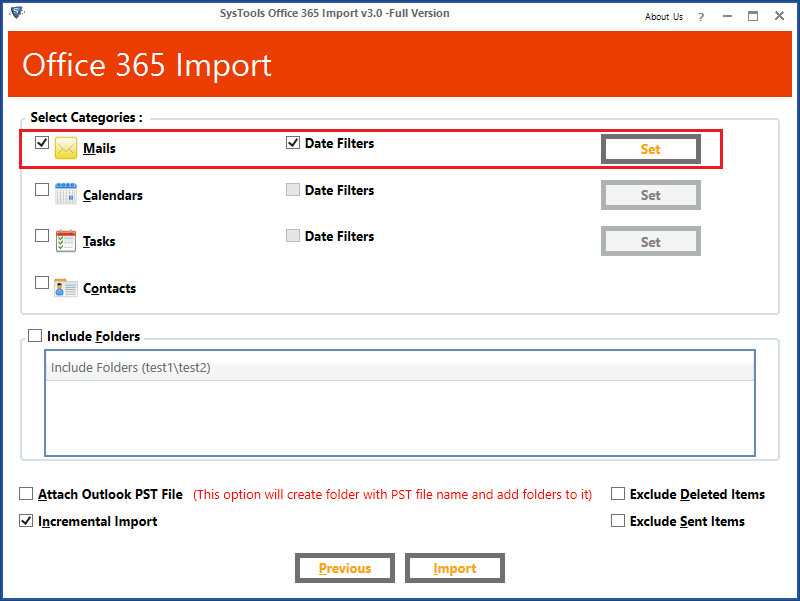Nowadays, there is an emerging request from an organization to transfer their user data from Outlook to a web-based email client like Office 365. So to help all those organizations to ease their troubles in such a difficult time, we are providing multiple solutions to import mails to Office 365 from the PST file of Outlook.
Note: If you want to import emails to Office 365 from different desktop-based email client other than outlook such as thunderbird, then first convert MBOX to PST then follow the below blog.
Benefits of importing Outlook mails to Office 365?
As, Microsoft Office 365 is one of the leading web-based business suite, which provides each and every application required inside an organization. Being a web-based suite, Office 365 allows users to access their account data from anywhere and anytime using the internet. MS Office 365 provides multiple application for business needs such as:
- Outlook Online – For Emailing, Calendaring, Contacts storing
- OneDrive – Online Storage platform to store the data from desktop
- Microsoft Office Applications – Such as Word, Excel, PowerPoint, etc.
- Exchange Online – To access the account on multiple devices simultaneously
- MS Access – Online Database storage
These applications are also available on desktop but there were only limited to a computer. But, Office 365 allows accessing these data anytime. Additionally, O365 provides the Shared Mailbox feature to access the same data between users and many more unique features.
Top 3 methods to import Outlook PST file data into Office 365 accounts
Now you have understood the importance of the Office 365, let’s move with the method for importing mails to Office 365 from Outlook PST. There are three types of solution provided in this blog for every type of user. Following are the top three methods to do this task:
- Microsoft provided a solution to manually import mails to Office 365
- An automated solution for importing mails into multiple Office 365 users
- Manual solution to import PST file into a single user account at a time.
Note: If you already have PST file created and ready for import then Skip this step and read the methods to upload PST file to Office 365.
Solution #1: Solution provided by Microsoft
For helping its users to import mails to Office 365 from PST file, Microsoft provided two solutions:
1. Network Upload – This option can be used to bulk-import multiple PST files into Microsoft O365 accounts. Although this method requires high-technical skills and hand-on knowledge of PowerShell commands, it is totally free to operate. Following are the short working steps of this method to import mails to Office 365 from PST file:
- Step 1: Copy SAS URL & install AzCopy tool
- Step 2: Upload PST files into Microsoft O365
- Step 3: Preview uploaded PST file
- Step 4: Create CSV file for mapping
- Step 5: Create a PST Import job
- Step 6: Filter Emails & Start the Import process
For complete working of Network upload, kindly visit:
https://docs.microsoft.com/en-us/microsoft-365/compliance/use-network-upload-to-import-pst-files?view=o365-worldwide
2. Drive Shipping: If an organization is new and doesn’t understand the working Office 365, then Microsoft has provided another option for its user. This method is similar to Network upload, but all the technical work will be done by Microsoft itself. You just need to follow few steps to initiate the import service and ship a sealed drive containing PST file and CSV file for mapping to Microsoft data-center and they will charge $2 per GB of data in a PST file for importing.
For complete working of Drive Shipping, kindly visit:
https://docs.microsoft.com/en-us/microsoft-365/compliance/use-drive-shipping-to-import-pst-files-to-office-365?view=o365-worldwide
Solution #2: Import mails to Office 365 from PST using an automated solution
The alternative method to remove all the burden of complex & costly import processes like Network upload and Drive shipping respectively is to use an automated tool. The best tool for such a purpose is SysTools Import PST to Office 365 tool. This automated tool takes the burden from the user upon itself and provides a quick and easy import process. During the procedure of its working, the tool provides various options in front of the user for the transfer of selective data from PST file. Following are the top features of the automated tool:
- Imports complete data from PST files
- Category & Date filters for emails, contacts, calendars, tasks, etc.
- Allows to import mails to Office 365 from PST file with or without admin impersonation.
- Feature to import PST file in Shared mailboxes of Office 365
- Three options to import PST file path into the tool
- Incremental import option to upload only new & updated data.
- Maintain the folder hierarchy same as in PST file
- Generates a complete report after the import process is completed.
Tool Working Steps Import Mails to Office 365 from PST files
- Download and launch the SysTools Office 365 Import tool
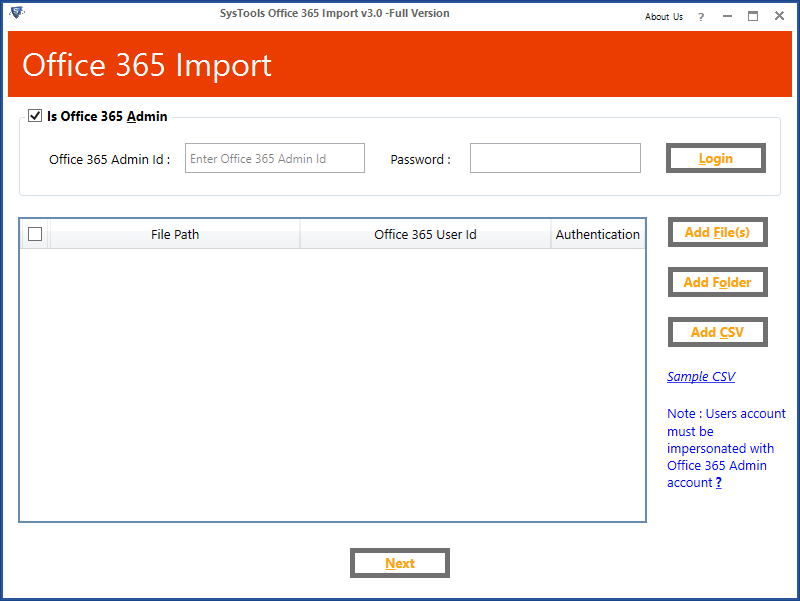
- Login into the tool as: ‘Is Admin’ (to login with Admin impersonation)
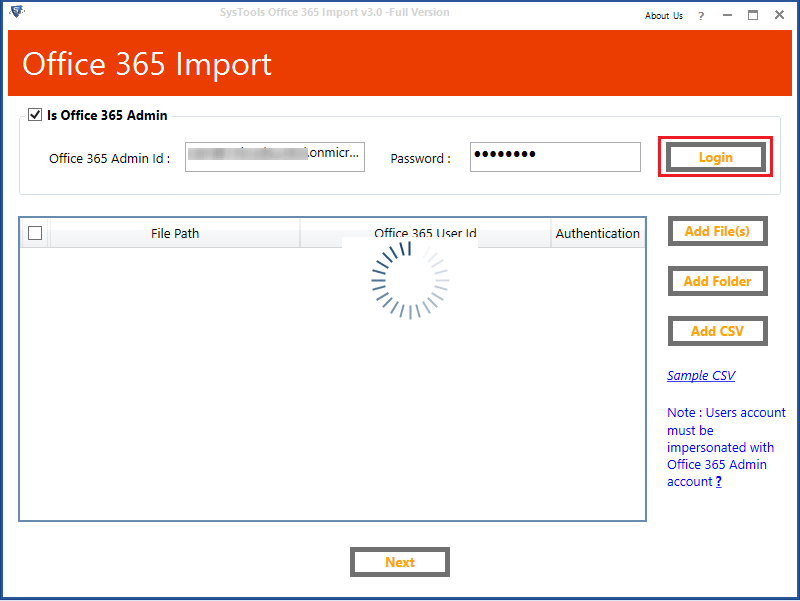
- Choose Add File(s) / Folder option to import PST file.
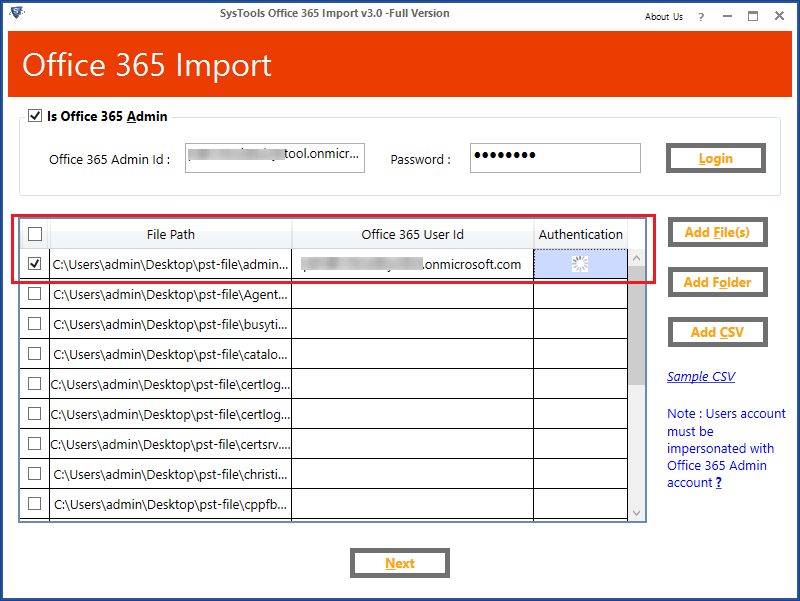
- Provide the destination user account for each PST file or create a CSV file containing PST file path & its user accounts.
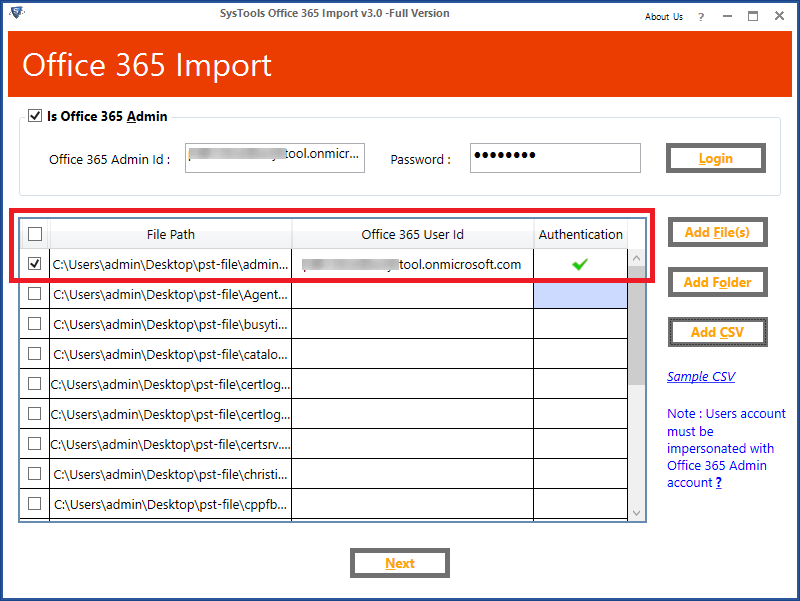
- Select the Category as “Mails” & Apply date filer (if required)
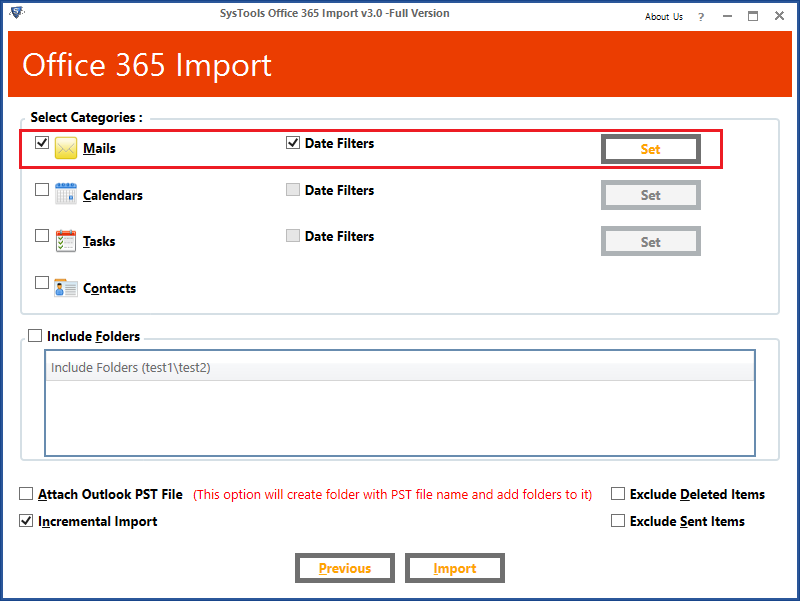
- Choose the Advance Setting options (if required) & Click on Import
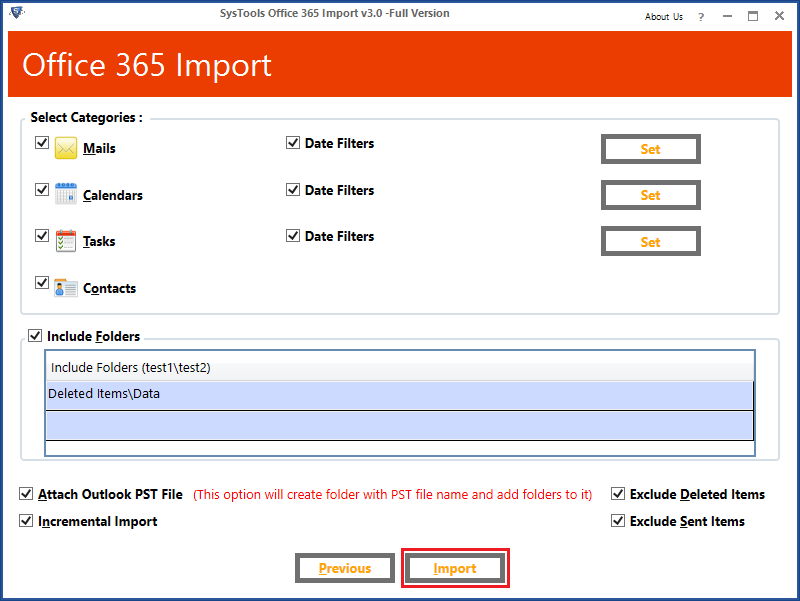
That’s it! It only takes these 6 simple steps to import mails to Office 365 from PST file. After the procedure begins you can view the status from the software and Save Report after completion.
Solution #3: Import PST files into single user account
In case, there is a need of importing PST file into a single Office 365 user account, then the user can also opt for this method. We will use the IMAP configuration method to upload the PST files.
Note: This method requires MS Outlook Installed on your computer for its working.
- Open MS Outlook application on your machine
- Go to the File tab at the top-right corner of the window and click on Add account option.
- Fill the details of Office 365 account and configure it into Outlook
- Go back to the File tab again, click Open tab, and then Import/Export option.
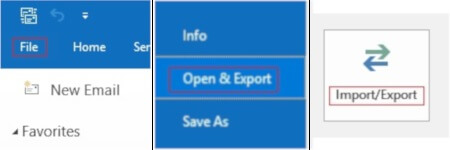
- From next window, choose “import from a program or a file” option >> Next
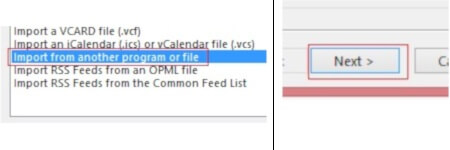
- From import File window, choose “Outlook data file (.pst) option” >> Next
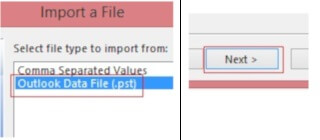
- Now, browse the location of Outlook PST file >> Next
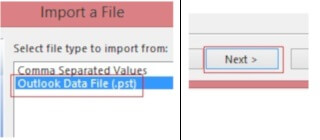
- In Import Outlook Data File Window, choose Office 365 account id >> Finish
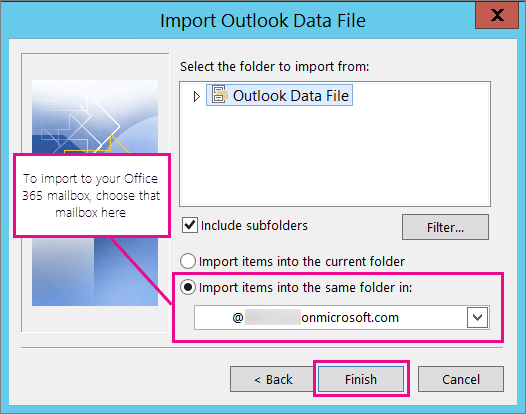
After clicking on the Finish button the import process will begin. Go to the destination account and check for the data after completion.
Conclusion
We have provided the solutions for a desktop user to easily switch to the Office 365 platform. In this blog, we have provided the solution for generally query “import mails to Office 365 from PST file”. All three solutions provided in the blog are working and can be used for importing Outlook emails to Office 365 without any hassle. Users can choose any of the above solutions for their organization.