In this blog post you will get the complete guide on how can you convert OST to PST format. Also, some basic ideas of OST, PST and Microsoft Outlook. So, read this article and convert OST file to PST in Outlook 2019, 2016, 2013, 2010, 2007, etc.
We all are aware with the Microsoft Outlook basically, it is a mail client developed by Microsoft. Nowadays Outlook is the most popular mail client among all. The Outlook stores its complete data either in .ost file format or in .pst file format.
If the Outlook is configured with IMAP configuration or synchronized with Microsoft Exchange server then it will create the .ost file. In this situation, the master database copy is saved in the server and a shadow copy of the same database is saved on your local system which is .ost file. But if your Outlook is configured with POP configuration then it will create .pst file.
Why convert OST to PST format?
After getting the little discussion on OST and PST file format. Let’s understand why you need to convert OST to PST format?
Case 1: – Suppose your Outlook is connected with Exchange Server and due to any failure your Exchange server is not available (the error can be logical or physical). In this situation, your mailing functionality will be affected. In this, you have to convert OST to PST format and then you can use the exported PST file into Microsoft Outlook 2019, 2016, 2013, 2010, 2007 and below versions.
Case 2: – Suppose you have made changes offline (means when Exchange server is not connected). After that, your exchange server is not recognizing the .ost file. It can occur die to .ost file corruption. In this condition, you have to convert OST to PST format.
Note: – In this situation, some people will suggest you delete the existing .ost file and then recreate a new .ost file for the same profile. But it is a foolish way to deal with this situation. Because once you delete your .ost file all change made offline will be lost. If you can manage the data loss, then go for this solution.
Case 3: – Suppose you have orphan OST file and you want to use it in Outlook. In this situation, you cannot do it directly. For this first convert .ost to .pst and after that import it into Microsoft Outlook.
Note: – There are multiple scenarios in which you have only one option i.e. convert OST to PST. So, before taking too much time lets move to the conversion process.
Methods to convert OST to PST in Outlook
If search on the Internet for OST to PST conversion techniques. You will find many suggestions, some will advise you to go for manual method and convert OST to PST for free. And some will advise you to go for crack software. But in actual they will not let you know the cons of using the manual method or use a trusted and secure Utility to convert OST to PST format.
Cons of using manual method to convert OST to PST
Check the below-mentioned list to know the drawbacks of using manual solution to export .ost to .pst format.
- The email messages header may be distorted after conversion
- The attachments will not be exported by manual methods
- The large size .ost file cannot be converted to .pst manually
- The corrupted OST file cannot be exported to PST Manually
- Microsoft Exchange server should be in running state
- Microsoft Outlook should be installed on the same machine during conversion
- There are many other disadvantages of using Manual methods to Convert OST to PST
Secure way to convert OST to PST format in hassle free way
From the above discussion, we can conclude that the OST to PST conversion is a requirement of many users. It can be done by manual so-called free solution or by using trusted software. The manual methods have their own cons. So, the trusted way to use SysTools OST to PST Converter and export the OST files into PST format. The utility ensures complete data conversion. The problems listed in the manual solution will be removed by this utility. You can also try this utility for free. The free demo version is also available.
Steps to convert OST to PST using software
Simply perform the steps listed here and convert OST to PST format in a problem-free way:
- First Download OST to PST Converter Software from Official website of SysTools. The link is given above after that install it on your Windows computer.
- Now the home screen will appear. Simply click on Add File and move on the browse the .ost file to proceed from OST to PST.
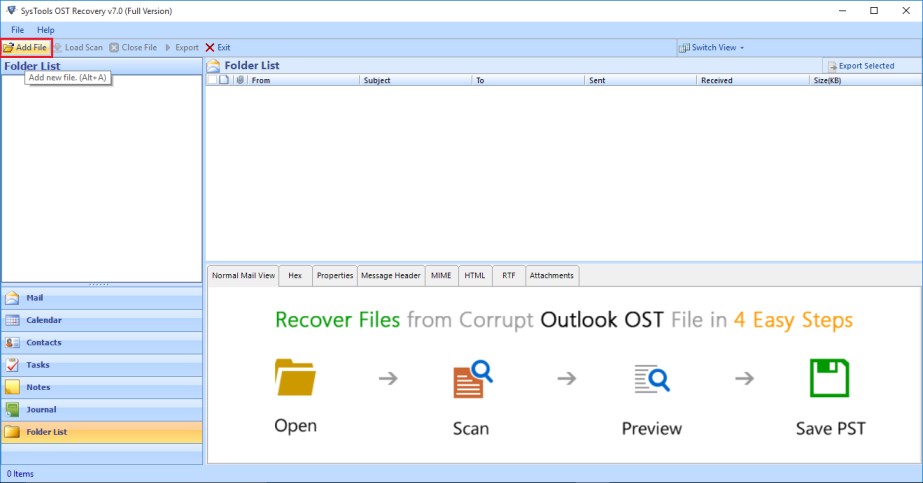
- You will get two option here either browse OST (use this if you know the location of the .ost file on your system) or simply choose Search OST option to add the .ost file into software for OST to PST.
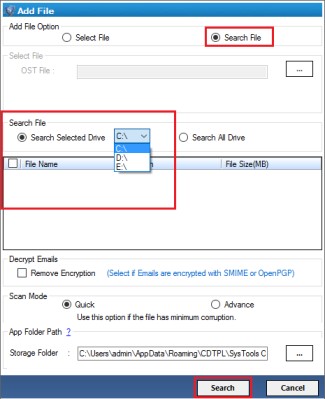
- After adding the .ost file the software will start scanning the added .ost file and after that, it will provide the preview of complete data from the .ost file. You can view all emails along with all attributes before changing OST to PST.
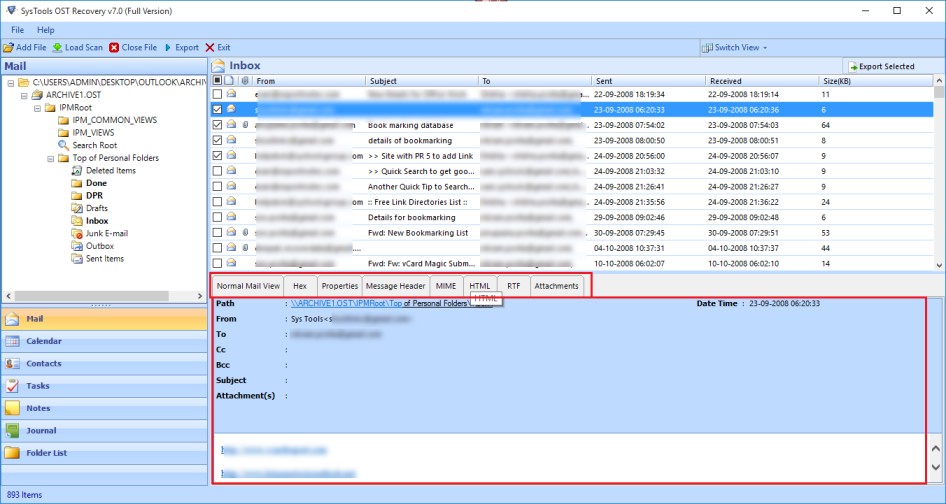
- Now click on Export button from the software screen menu bar.
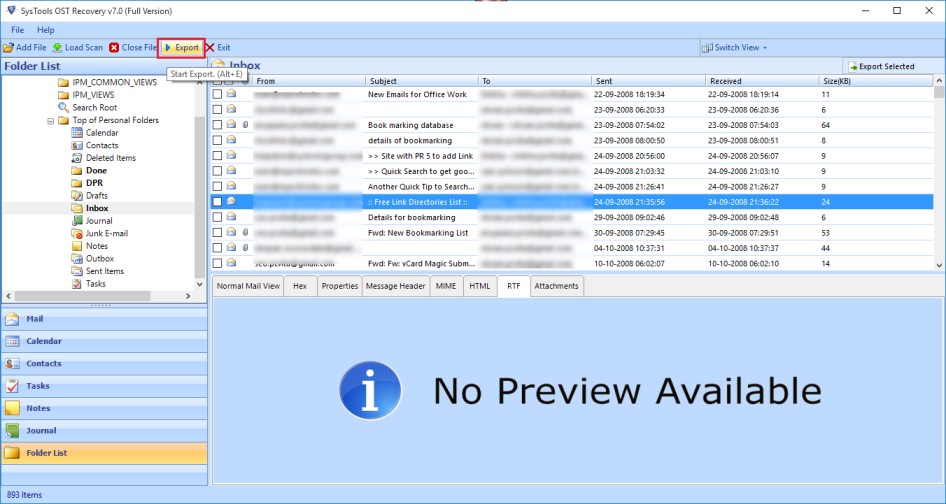
- Here select the radio button beside the PST. You can choose any file format according to your requirements like PST, MSG, EML, HTML, and Office 365. After that click on the Export button.
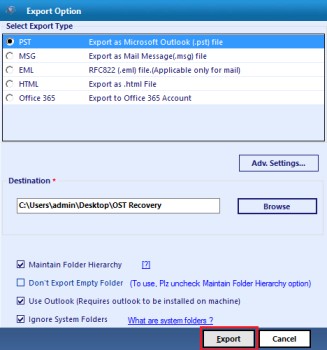
- Finally, you have done OST to PST.
Conclusion
Its time to conclude the complete process explained above to convert OST to PST format. I have explained the manual and automated solution above. But the recommended one is SysTools OST to PST converter. I hope this effort will help you and make your task easy for OST to PST.

