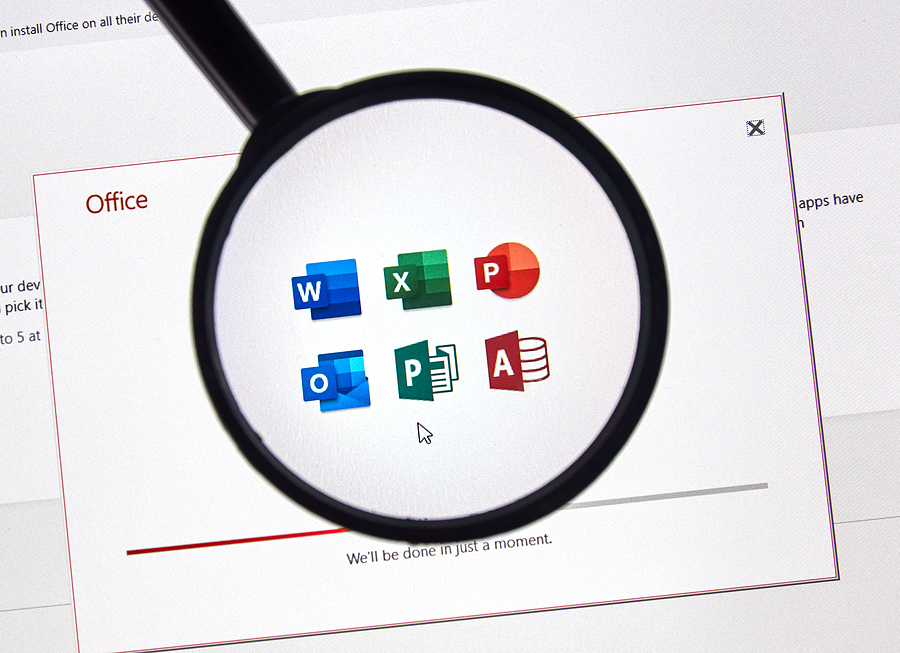Microsoft 365 aka Office 365 is getting the attention of many IT organizations due to the new advanced features and benefits it offers. It is continuously attracting small and large scale organizations, and now everybody wants to move over to Office 365, especially Lotus Notes users.
Organizations using the Lotus Notes environment are looking for a way to migrate Lotus Notes to Office 365 without losing any data. This is why we have created this blog. Today, we are going to discuss the two best ways to perform the task without any hassle.
Why migrate Lotus Notes to Office 365?
The biggest reason due to which most IT admin likes Microsoft 365 is because it executes the task swiftly and easily than on-premise platforms. There are other factors also due to which user prefers to migrate from Lotus Notes to Office 365 are as follows:
- Lotus Notes is a desktop-based email client which can be accessed from the device it is configured. Moreover, the data of Lotus Notes is stored in the organization server, so you cannot access data from remote locations.
- Malware and virus from spam mails can affect your organization’s server.
- Lotus Notes requires the constant attention of an IT person for its maintenance.
- It is quite difficult to scale your organization when using Lotus Notes
- Stores only emails, contacts, and calendars, etc.
All these limitations of Lotus Notes are overcome by Office 365 with many more features to help you in your day-to-day work.
Using IMAP connector to migrate Lotus Notes to Office 365
Following are the step-by-step procedure of using IMAP connector to migrate Lotus Notes to Office 365:
Step 1: First, you need to backup the NSF file from your Lotus notes environment. This is the most important step as we know that manual procedures can be quite risky.
Step 2: Create a separate mailbox for each user in the Lotus Notes environment.
Step 3: Now, go to the TCP/IP section to enable IMAP port:
- Open the Domino Administrator in Lotus Notes App
- Go to the Configuration section.
- Open the server document to execute IMAP service
- Now go to Ports >> Internet Port >> Mail tab.
- From the Mail tab, enable TCP/IP port status.
- Finally, click on the Save button to finish the changes.
Step 4: Using IMAP Connector make the synchronization: These steps synchronize Lotus Notes mailboxes and Office 365 mailboxes.
Limitation of using IMAP connector
- Proxy & Firewall: You internet connection can be blocked by a proxy server and active firewall of Lotus Notes.
- Manual Data Insertion: The most complicated part of such a process is the manual migration of Calendar data because the IMAP connector doesn’t move the calendar.
- Restriction on File Size: IMAP connector impose file size restriction during the migration from Lotus Notes to Office 365. It doesn’t allow to migrate files of size more than 1GB.
- Complicated Process: Using this IMAP connector require higher technical knowledge of both Lotus Notes and Office 365.
An efficient way to migrate from Lotus Notes to Office 365
If you have the NSF file with you, then use Lotus Notes to Office 365 Migration Tool from SysTools to directly import NSF into Office 365. This tool allows migrating Lotus notes to Office 365 with the need for conversion of files or any complicated approach.
Moreover, during the migration, the tool offers multiple exceptional features for a smoother migration journey, such as:
- Category filter to migrate select type of data from Lotus Notes to Office 365
- Date-Range filter migrates emails of certain date-range only.
- Multiple options from mapping mailboxes of Lotus Notes and Office 365
- Delta Migration feature to migrate newly arrived emails during the migration process.
- Generates summary and detailed report to check the migrated data.
Following are the steps to migrate lotus notes to Office 365:
1. First, download the automated tool and launch it.
2. Go to Activate tab for the activation of the tool for the DEMO or FULL version.
3. From the Setup tab, select the source as Lotus Notes and destination as Office 365
4. In Source, enter the details of Lotus Notes Admin and browse the NSF file path. Then, activate for the authentication of entered details.
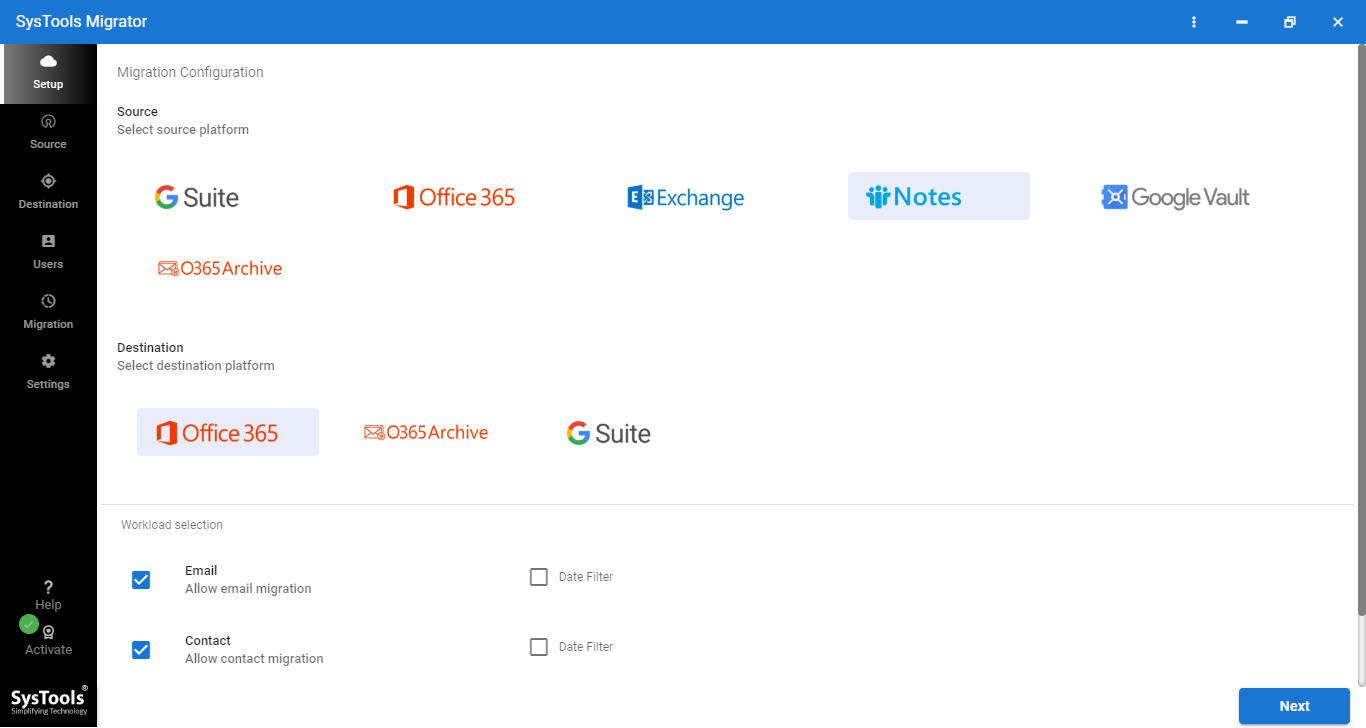
5. In Destination, enter the Office 365 admin and project details. To create a project for Office 365, click on the Project Setting link in the tool window.
6. From the User tab, select the option for mapping Lotus Notes and Office 365 user accounts from data migration.
7. Once all the fields are filled, click on the Validate button for the authentication of the entered details.
8. Finally, hit the Start Migration button to migrate Lotus Notes to Office 365.
9. During the migration process, the tool provides the Live preview of migration and the option to Stop Migration.
10. Once the migration is finished, use the Download Report option to generate a report to check the migrated data.
That’s it! In just these 10 steps admin can easily perform the migration from Lotus Notes to O365. Once the process is done you can check the migrated data and use the Delta Migration feature to migrate emails received during the migration process.
Final thoughts
Switching from Lotus Notes to Office 365 is a good idea, but choosing the right method can save your time and effort. This is why in this article we have explained two methods to migrate Lotus Notes to Office 365 in depth. Try both the method on dummy accounts before implementing them for an entire organization. The demo versions of the tool come up with 2 Free user licenses for complete data migration without any limitation.